

Click on Change password.Īt this point if you leave the fields empty and click OK, the password will be resetted or removed. Step 5: Choose the Username to Reset PasswordĬlick on the username in the User list. This will display all the usernames in the list below. In the Path to SAM file field, change the drive letter in the path to the one you identified in My Computer.Ĭlick on (Re)open. The drive letter could be different from the screen shot below.Īfter identifying the drive letter, close the My Computer window. Identity the drive letter of the partition that contains your windows. Click on NTPWEdit (Reset Xp/Vista/7 User Password) Step 4: Choose the Windows Partition
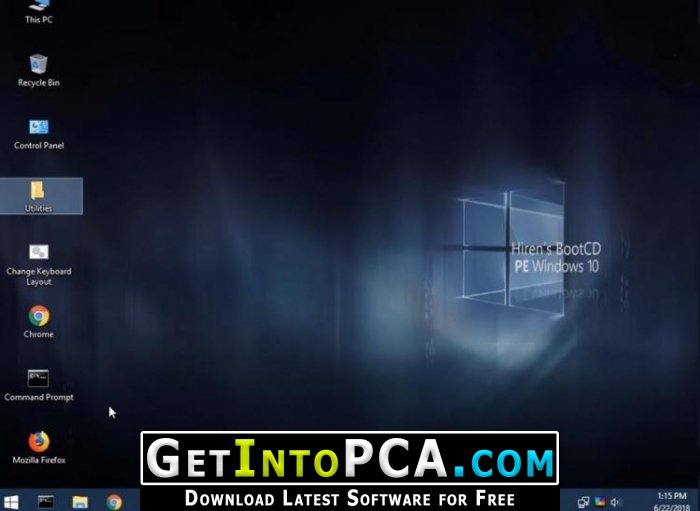
On the Hiren's BootCD 15.2 - Program Launcher dialog, click on Programs. On the desktop, double-click on HBCD Menu. Wait for the Windows XP to finish booting. With Up & Down keys, select Mini Windows XP and press Enter.
#Hiren boot usb windows 10 how to#
(See How to make a bootable USB.)īoot your computer with Hiren's BootCD and follow the steps below for resetting your password: Step 1: Choose Mini Windows XP Requirement:ĭownload Hiren's BootCD, extract the ISO file and burn it on a CD or USB(i.e.

In this tutorial, you will learn how to easily remove or reset any windows password. Resetting or removing windows password is one of the many things Hiren's BootCD can do. Hiren's BootCD is a first-aid tool which every computer wizard needs to have a copy either on CD or USB.


 0 kommentar(er)
0 kommentar(er)
